How Can We Help?
Instructions of Linking CalDav on Nextcloud
Note: To integrate the SyncSign Display with the NextCloud, the SyncSign On-Premise Server is needed.
- Sign in the Nextcloud with an administrator account.
- Install an App “Everyone Group”, thus we can make the calendars accessible by all employees.
- Now create a new account named “Resources”. It’s recommended to use this account to manage the room resources and authorize the calendars for SyncSign to access.
- Now sign out and sign in the Nextcloud with “Resources” account.
- Create a new calendar named “XXX Meeting Room”, then share it to “Everyone” Group, and select “Can Edit”.
- Create more room calendars if necessary.
- In [Settings] – [Security] – [Devices & Sessions], create a new app password.
- You should mark down the password now as it will only show once.
- Deselect “allow filesystem access” on the “…” menu (optional).
- Please fill in the blanks on the page:
- CalDAV URL: https://<Your-Nextcloud-Domain>/remote.php/dav/
- Username/Password, the app password just created on Nextcloud