How Can We Help?
How to upgrade Hub firmware in LAN?
Background
Hub needs to download new firmware from SyncSign’s OTA server and update it. However, individual users may encounter network freezes during the update process and cause the update to fail. This method provides instructions for establishing an OTA server in LAN and then performing firmware upgrades.
Specific Action Steps
1. Install a small Web server
- Choose a PC running Windows OS in the same LAN as the Hub;
- Download and install the HTTP File Server (HFS) software on the PC; The method of downloading the HFS software:
Visit the link: https://sourceforge.net/projects/hfs/files/latest/download
(After jumping to this link, the link will automatically download the installation package). - Download the latest OTA firmware of the Hub via the browser on PC, please visit the URL: https://hub.syncsign.workers.dev/latest.bin
2. Run the OTA server in the LAN
- Run the HFS software on a PC
- Confirm that the Web service is running on the same network segment IP address as the Hub: [Menu] -> [IP address]-> Select IP
(Assume the current IP address of the Hub is 192.168.66.15, thus please select 192.168.66.229) - Import the latest OTA firmware of the Hub into HFS: [Menu] -> [Add files] -> latest.bin
- Confirm that the Web service is running on the same network segment IP address as the Hub: [Menu] -> [IP address]-> Select IP
- Confirm that the URL of the firmware can be accessed in LAN, for example: http://192.168.66.229/latest.bin (You may enter the URL on another PC or smartphone in LAN via browser to confirm)
3. Perform the upgrade
- Provide the SyncSign Support with: A) Hub’s SN; B) The available firmware URL(Verified in the steps above).
- Finally, SyncSign Support will try to upgrade the Hub (Note: the PC where HFS is installed needs to be turned on and running the server, the Hub needs to be kept online).